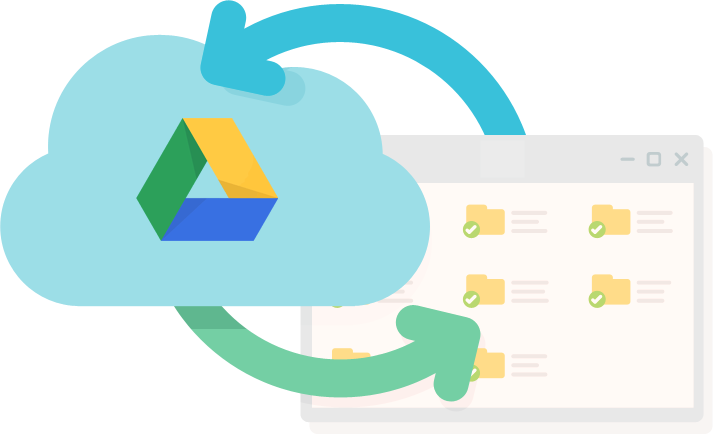
Organizing Google Drive is another way to get planning over the summer without having to go into school. With a huge technology shift in education, many of our resources are digital which is great but storing them can become overwhelming when you forget what a file is called. Also teachers that frequently change grade levels like I have the first 5 years of teaching, I learned quickly that I needed to find a way to compile and organize my resources so if I had to pick up and change grades, or schools, i was ready without having to start from scratch each time.
Here is what my drive looks like currently
Each year I always start out by creating a new folder for the school year. If you are staying in the same grade you might not need to create a new one just build off the library from the previous year, but this was just how I started doing it. You can create a new folder by clocking the "new" button and then "folder". After you have done that you can start to create folders for each subject.
After you have your subject folders created, numbered, and color coded, I like to create sub folders for each trimester. Here is an example of how you can go about doing this.
1. Double click the science folder to open it.
2. Click "File"
3. Click "New Folder"
4. Label it "Trimester 1"
5. Repeat steps to add 2 or three more folders depending on if you have quarters or trimesters.
6. When you have finished this you could take it one step further and create sub folders for each trimester. For example under Trimester 1 you could have 3 more folders for units 1.1, 1.2, and 1.3.
This does take a lot of time up front, but in the long run it is time well spent because it saves you from having to search, remake, and re download lessons. I hope this was helpful and that it makes planning a little easier for you. Let me know how it goes if you decide to give this a try or if you have other tips to add to this to improve. I would love to hear!













